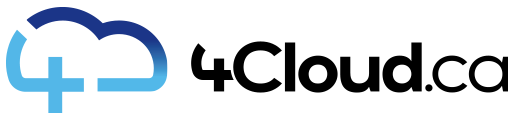CardDAV and CalDAV are extensions of the WebDAV protocol and can be used to sync your SmarterMail contacts and calendar with eM Client.
Follow these steps to configure CardDAV and CalDAV in eM Client:
- Within eM Client go to the Tools menu and click Accounts then New account...
- Expand the Calendar section, choose CalDAV as the connection type, then click Next.
- For the 'Account address URL' you'll want to log in to webmail with your account information and click the Calendars icon. Then, click on your primary (or secondary) calendar. In the calendar Details, you'll see the CalDAV link. Copy that and paste it into this field. By default, it will be in this format: https://mail.your-domain.com:443/WebDAV/cal/56efidieos938 or similar.
- Fill in the "User name" with your full email address, and also input your account password.
- Make any necessary modifications to the account's display name to be used within eM Client and click Next. Change it to something like "Work Calendar" or "Personal Calendar" -- whatever helps describe the calendar so you know what it is.
- Click Finish to complete the configuration.